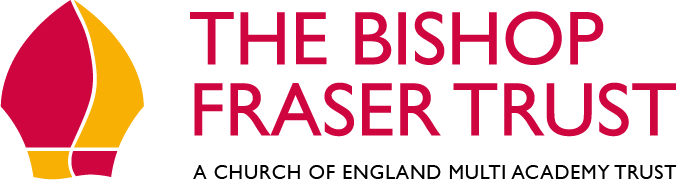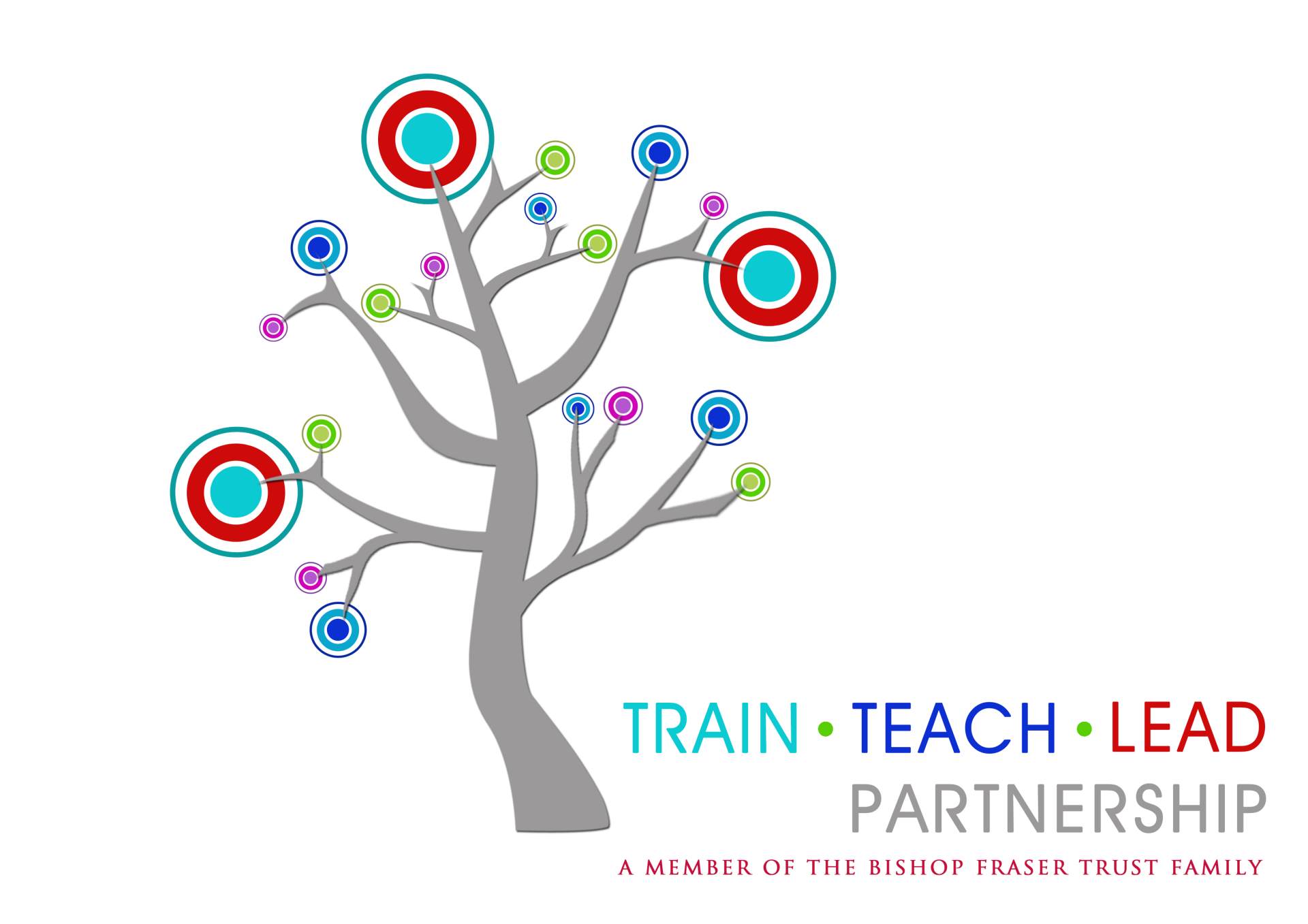Microsoft 365
Guide for Pupils
Introduction
Microsoft 365 includes the following services and applications:
- Microsoft Outlook email
- Microsoft OneDrive file storage for their documents
- Microsoft Teams
- Microsoft Forms and Quizzes
- Microsoft Word, Excel, PowerPoint, Publisher apps (online and desktop versions)
- Access to school SharePoint documents
All pupils at Bury Church have a Microsoft 365 account created for them. They will be issued a username and password (which they then change). They log on using their email address, which is username@bury.tbft.uk.
Logging on
To log on to Microsoft 365:
1. Click the "Sign in" button on the www.office.com website (circled in red below).
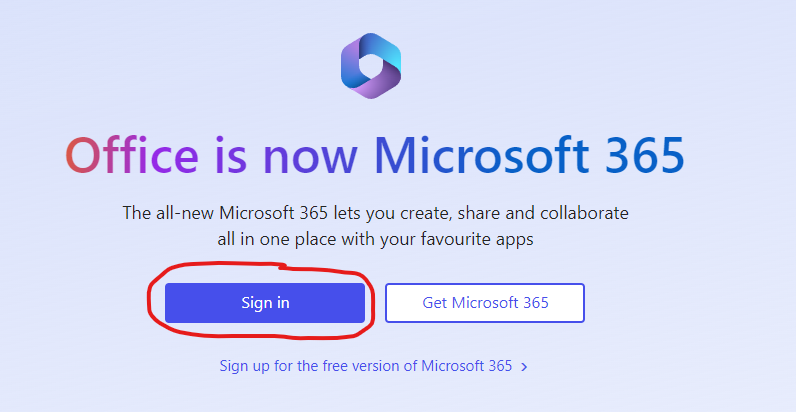
3. Finally, enter the password that you use to log on to school computers.
4. Once logged in, pupils can launch a particular app using the icons down the side or open a file they have recently worked on.
FREE Microsoft 365 apps (Word, Excel, PowerPoint etc)
Your child's Microsoft 365 license allows them to download and install the Microsoft 365 apps onto up to 5 personally owned devices (desktop PCs, laptops, tablets, smartphones etc). The license is valid as long as they remain a pupil at the school.
To download the apps onto a home computer, just login using the instructions above and then click on the Install apps button. A setup file will download which you can then launch to start the installation process.
To download Microsoft 365 apps onto tablets and mobile devices, just visit the Apple App Store or the Google Play store and search for the individual apps (e.g. OneDrive, Outlook, PowerPoint, Word, Excel etc).
Frequenty Asked Questions
What is my child's password?
Your child's password is the password that they use to logon to school computers. If they have forgotten it, IT Support can reset it for them. Just email or call school, but please remember to let your child know their new password as they will need it for some lessons.
Please note: For Data Protection reasons, passwords will only be sent to parent/carer email addresses that we already have on our system
Why can my child not log on to Microsoft 365?
1. The computer they are using may already be signed into someone else's Microsoft account. e.g. a parent may have logged into their Outlook, MSN or Hotmail account or a work Microsoft 365 account. If this is the case, we recommend setting up a separate user account on the computer to avoid conflicts. If using a Windows computer, follow this guide. If using a Mac, follow this guide. Alternatively, some web browsers let you have multiple profiles for different users.
2. They are typing their email address incorrectly.
3. They are typing their password incorrectly.
4. Their account has been locked out. Please contact school if this is the case.